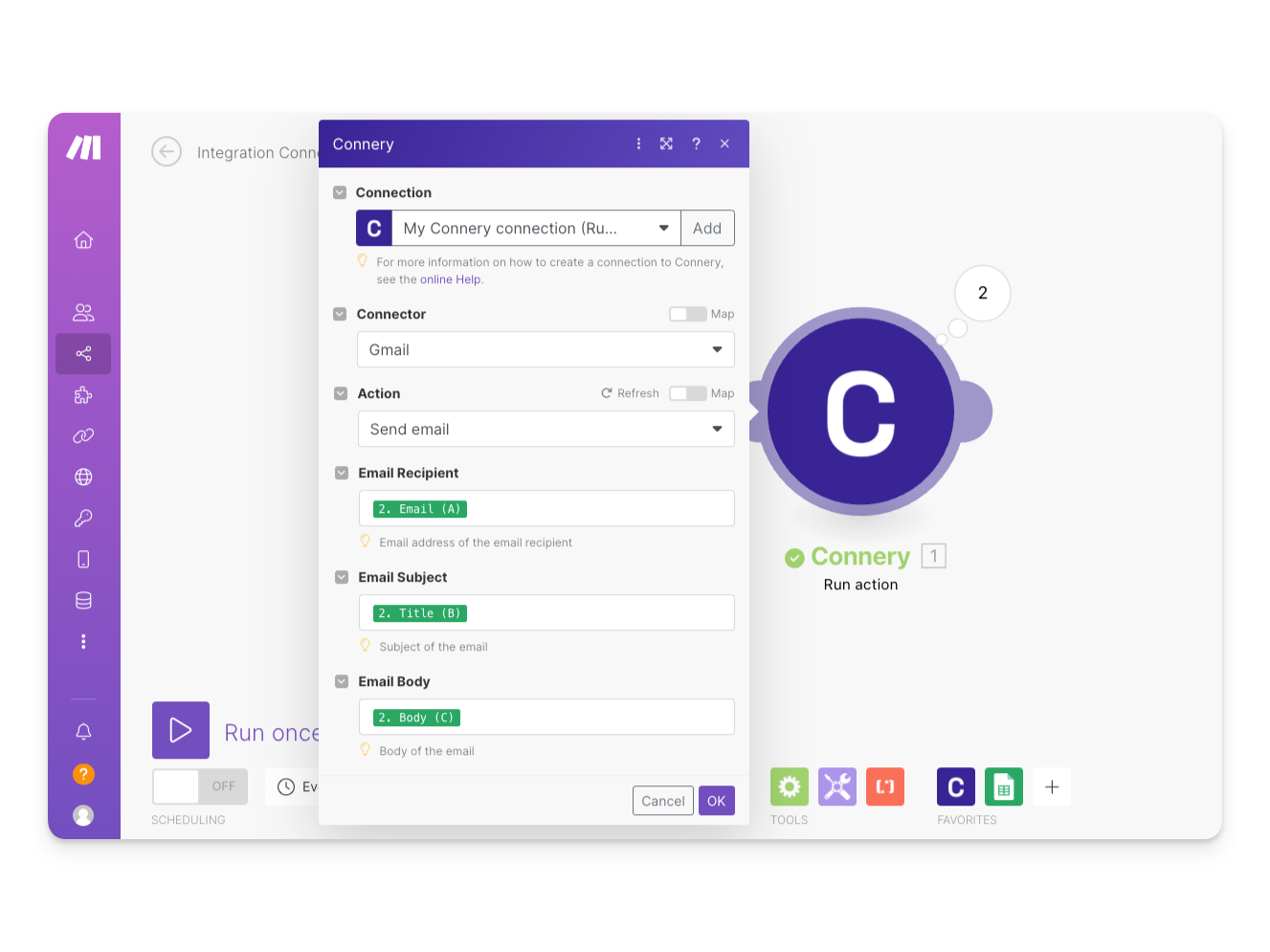Make
Run Connery actions from the No-Code platform Make using them in your workflows and combining them with the other apps and capabilities of Make.
This page is compatible with the Connery Runner (v0.0.8).
In the meantime, we released v0.1.0 with the breaking changes, where we pivoted the project from the Connery Runner to the Connery SDK.
The Slack client does not yet support the plugins built using Connery SDK, but we are working on that. Stay tuned for updates.
If you have any questions or need help with the migration, please let us know in this discussion: Connery SDK v0.1.0.
Information
The advantage of using the Make app is that you can use actions from your runner as a part of No-Code workflows and combine them with the other apps and capabilities of Make.
The Make app has the following actions:
| Make action (module) | Description |
|---|---|
| Run an Action | This Make action lets you select an action from the runner, specify input parameters, and run it. This action does not use OpenAI API and runs actions directly from the runner. |
Please note that Make also uses the term "action" to describe a simple operation. Sometimes they also call it a "module", though.
The Make actions listed in the table above are proxies that allow you to call actions from your Connery runner. That's why the app has an action called "Run an Action" 🤭
Installation
Connery app installation is not needed. The app is oficially verified by Make and added to the marketplace, so it is automatically available in every Make organization. Please follow the steps below to start using the app.
Configuration
To call actions from your runner, you need to create a new scenario in Make and configure the connection to the runner by providing the Runner URL and the API Key.
Follow the steps below to configure the connection:
- Press the "+" button to add a new application to your scenario.
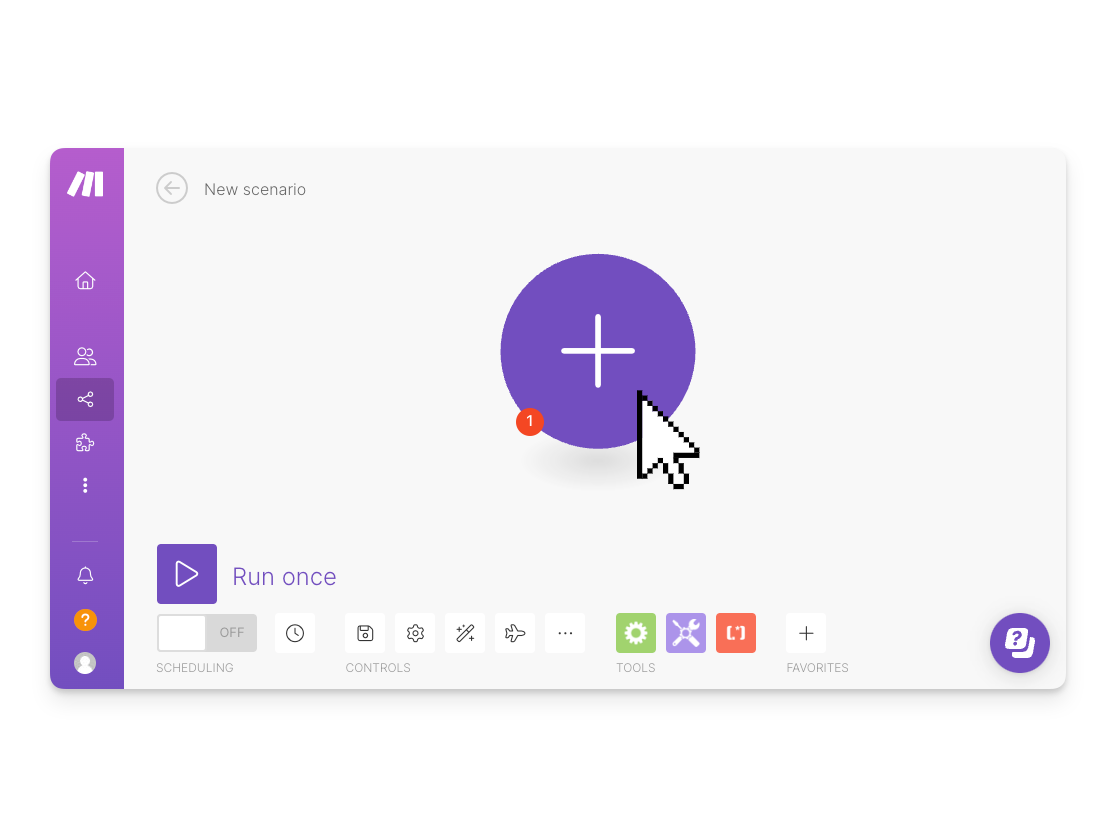
- Search for Connery in the search field.
- Select the Connery app in the list.
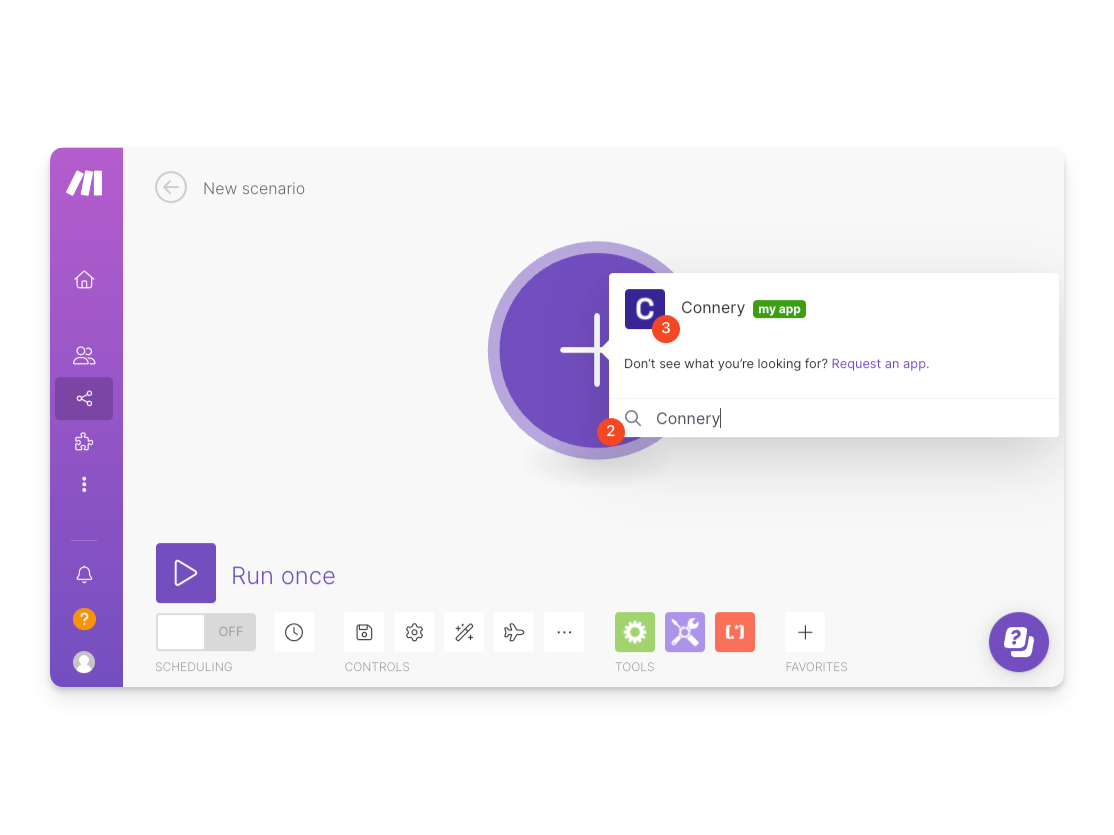
- Select Run action from the list of actions in the Connery app.
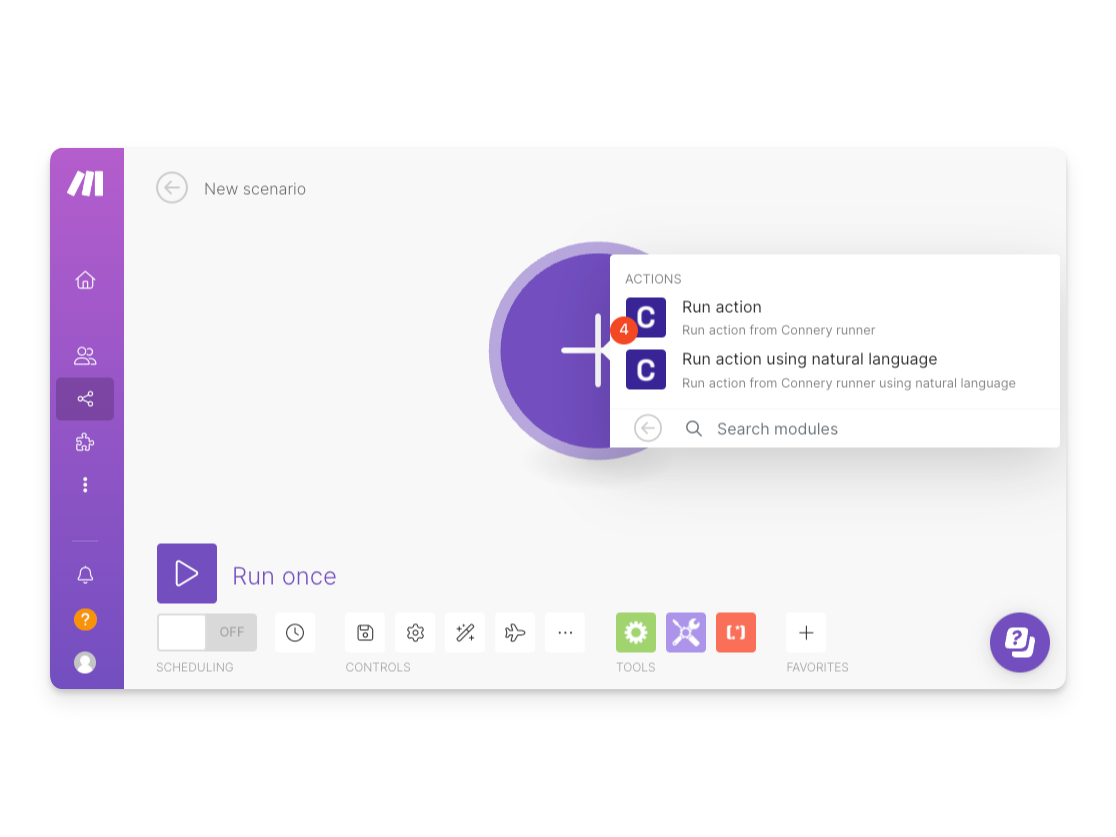
- Press the Create a connection button.
- Provide the Runner URL.
- Provide the API Key.
- Press the Save button to create the connection.
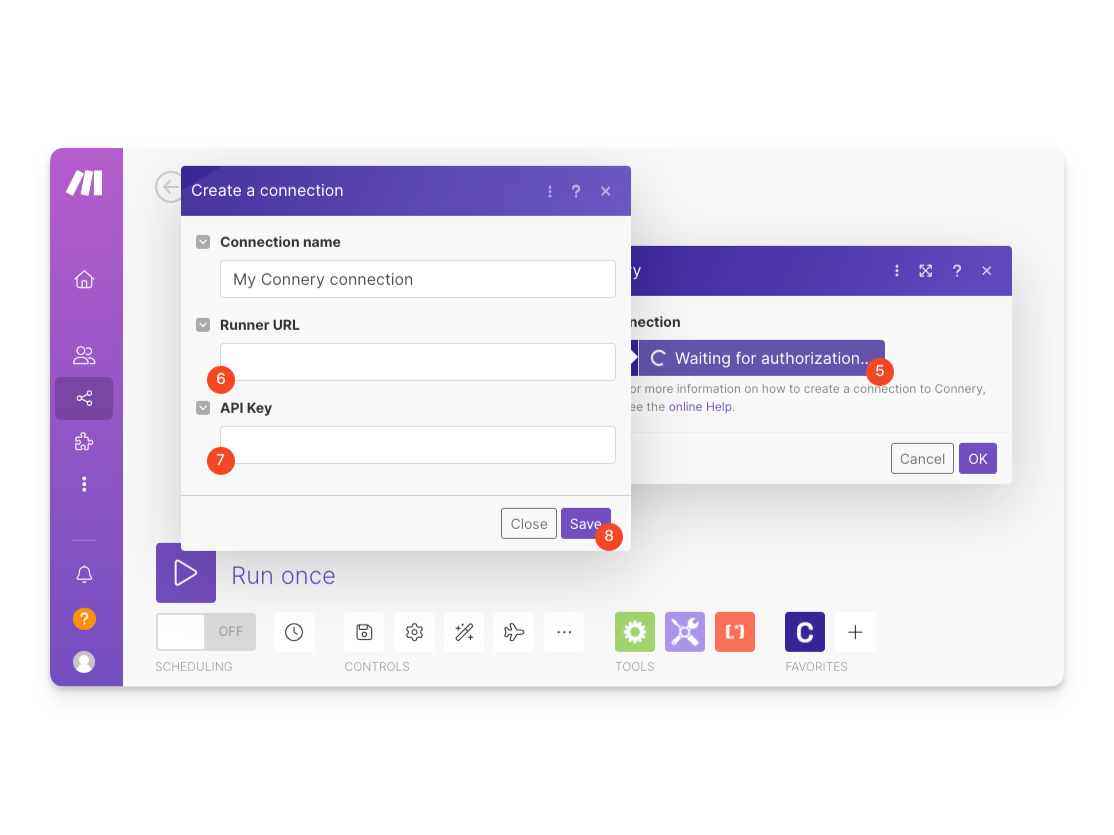
Once the connection is created, you can start using actions from your runner in your workflows as described below.
Usage
In the example below, we will use the Send email action from the Gmail plugin from the runner.
Once you create the connection, it will be automatically selected as an active connection for the action. After you choose Gmail plugin and Send email action, the form will reload, and you will see all the input parameters for the action.
Let's fill in the form and run the action.
- Specify the Email Recipient.
- Specify the Email Subject.
- Specify the Email Body.
- Press the OK button to save the action.
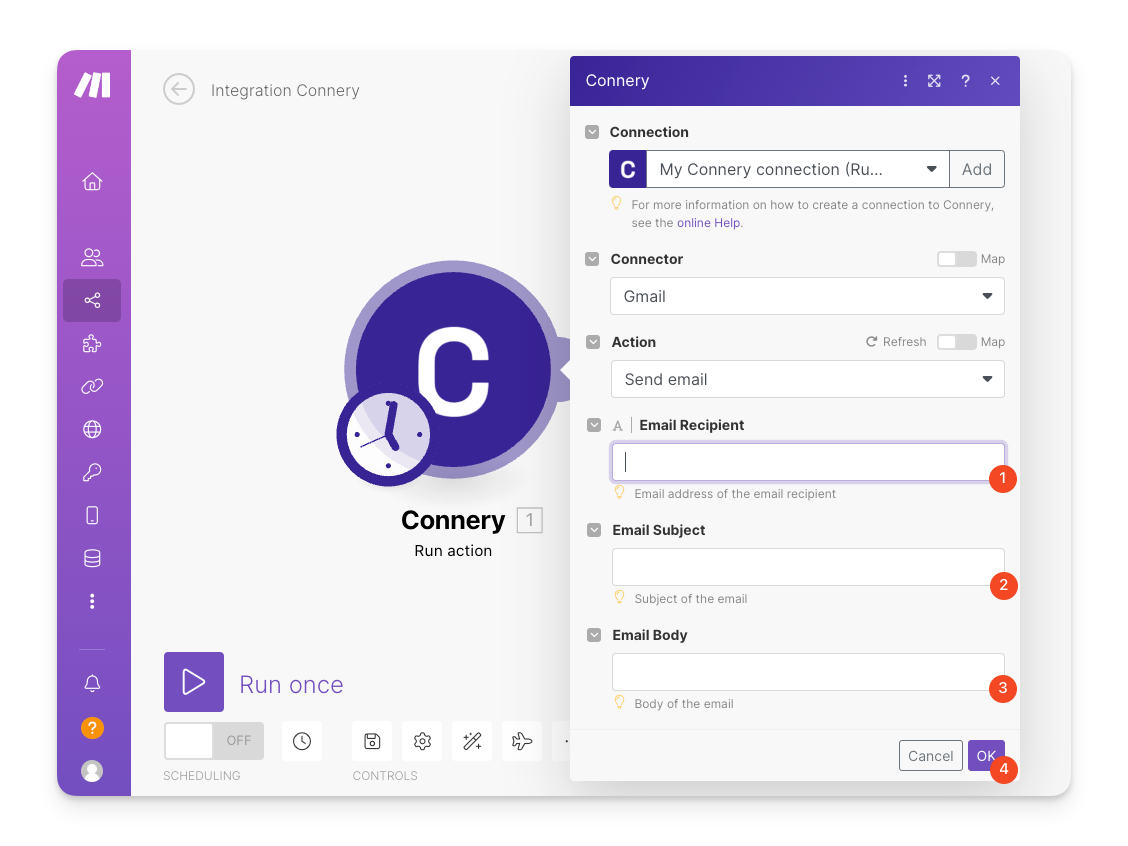
- Press the Run once button to run the scenario.
- Press the bubble to see the result of the action execution.
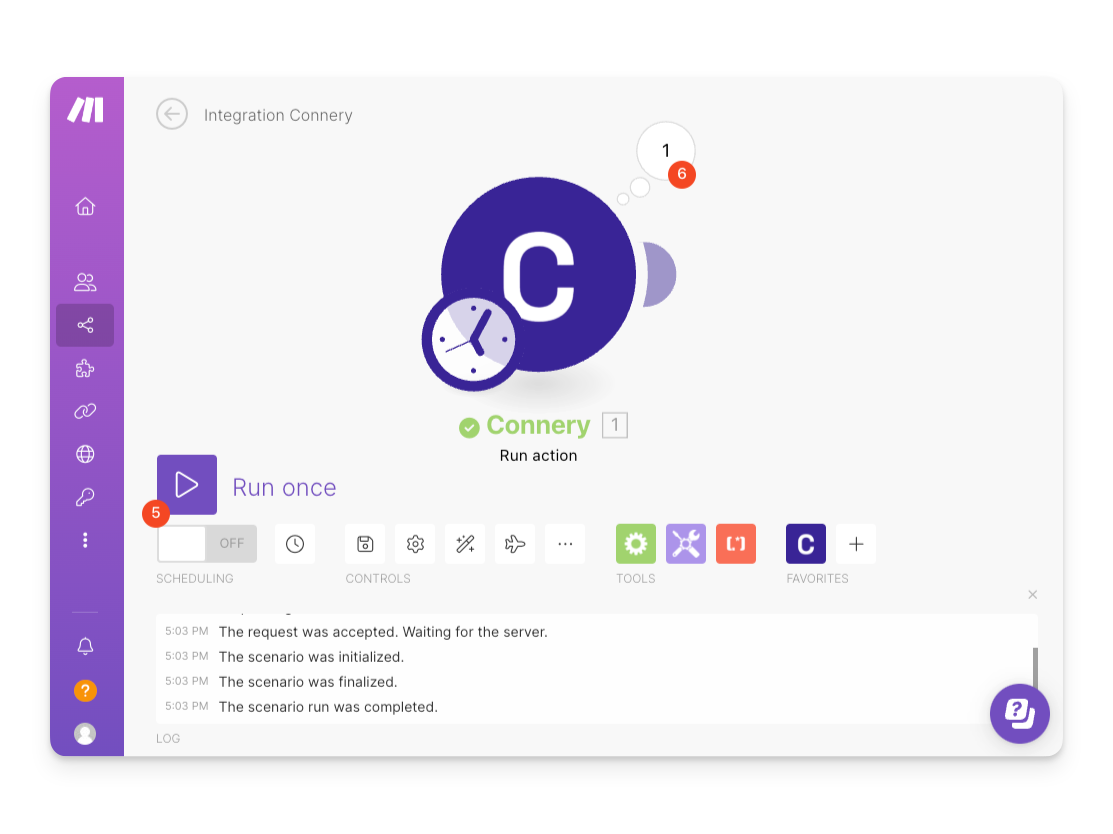
In the result execution, you will see the action's output parameter Message ID. Also, you can see all the input parameters used to run the action. You can use the output parameters of the action in the next steps of your workflow if you need to.

Also, you can use the Connery app in combination with the thousands of other apps in Make. For example, you can read data about email recipients from Google Sheets and use it as input parameters for the Send email action. So when you run the scenario, the action will send emails to all the recipients from the Google Sheets.
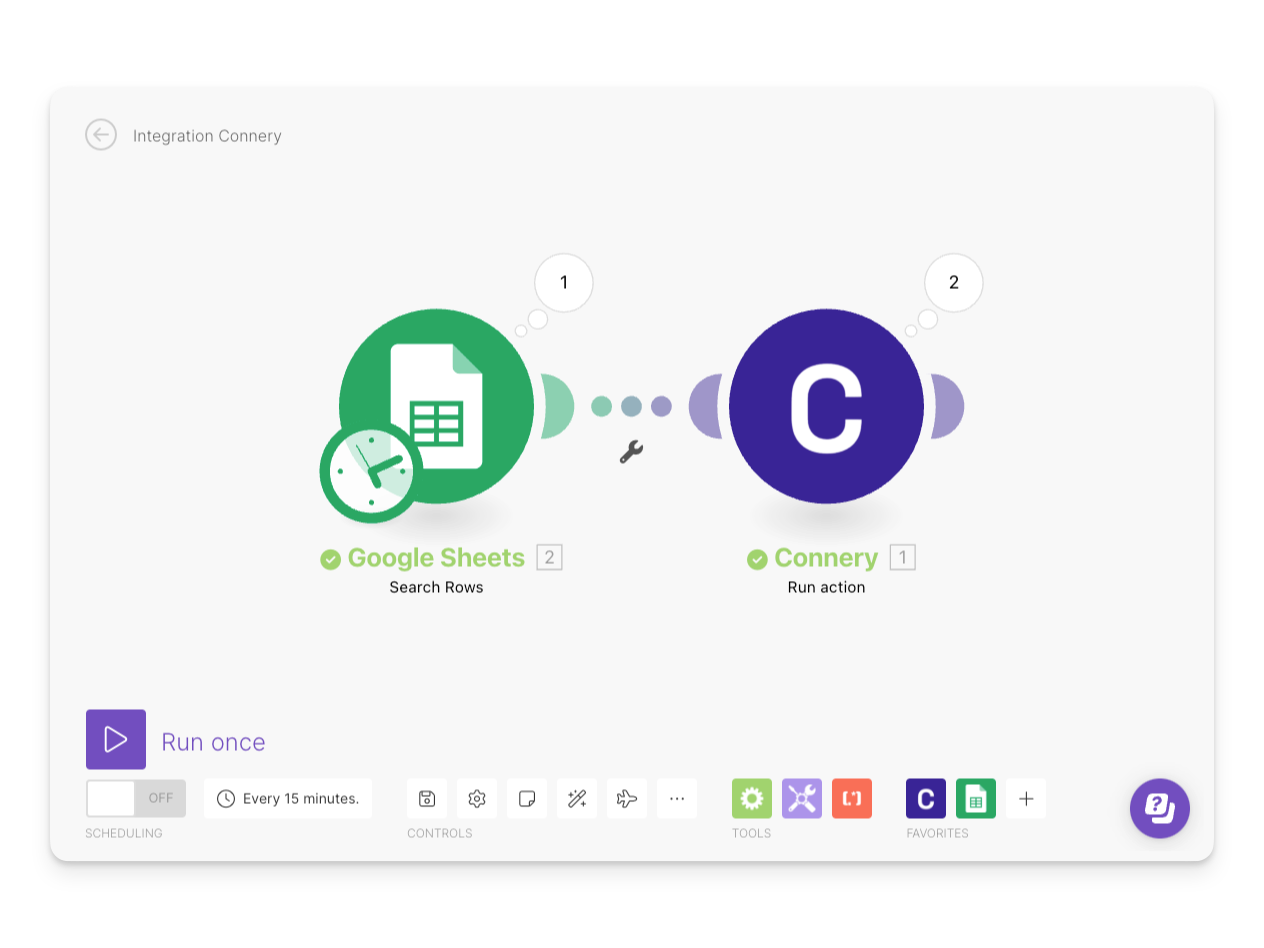
Below, you can see how the Send email action uses the input parameters from the Google Sheets.